My first bash script
Contents
- Introduction
- My First script
- Tips for
nano - Task 6
- Using the TORQUE scheduler to submit jobs in Cowboy HPC
Intro
The native language of Linux for its terminal is bash and we can write scripts and create a small program that does all the above for us with single line in bash. First, we need to create a file with nano which is a text editor that is also installed in Linux by default. There are other text editors like vim. Using nano we can create a .txt like
so:
My First script
First let’s move to our afternoon folder and create a folder called scripts and cd to scripts
$ cd /scratch/asecas86/afternoon
$ mkdir scripts
$ cd scripts
Then let’s type the following:
You already learned how to use nano. Let’s practice.
$ nano myfirstscript.txt
[asecas86@n252 scripts]$ nano myfirstscript.txt
GNU nano 2.0.9 File: myfirstscript.txt Modified
Andres Espindola
[ New File ]
^G Get Help ^O WriteOut ^R Read File ^Y Prev Page ^K Cut Text ^C Cur Pos
^X Exit ^J Justify ^W Where Is ^V Next Page ^U UnCut Text ^T To Spell
Hit Ctrl+X then hit Y
Tips nano
- Your mouse will NOT work at all in the terminal, so please do not try to click in different parts of the
nano editorto edit the document.

- Use your keyboard arrows to move around the document instead.
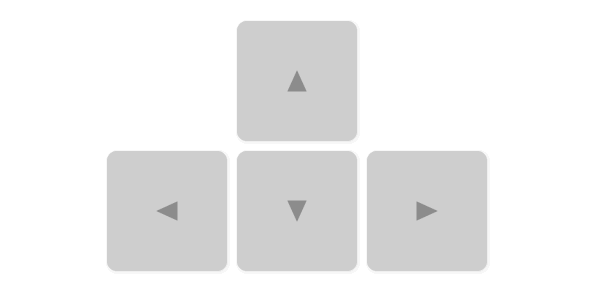
Now that you remembered how to use nano. We can create your first script.
First let’s remove that file that you recently created.
$ rm myfirstscript.txt
Any script in Linux should start with shebang:“#!”. Start another nano document:
$ nano myfirstscript.sh
Type the following in the editor:
#!/bin/bash
# declare STRING variable
STRING="Pistol Pete"
#print variable on a screen
echo $STRING
Everything of what you are writing in your first bash script has been already covered during the morning session. Save the file and now we need to make it executable.
$ chmod +x myfirstscript.sh
Now you can execute your first script
$ ./myfirstscript.sh
Do you want to try something more difficult: YASSSS
Building a script that contains arguments
Many scripts are created to facilitate the user typing the same code over and over again. Most of the scripts have inputs and outputs. In our previous script we did not have any of those.
The easiest way to create a bash script with input output feature is by adding argument options to the script.
For example, one of the scripts that we previously used to linearize fasta contained one argument.
$ bash linearize.sh genome.fasta
The genome.fasta was the argument at that moment.
Let’s modify the previous script in order to take arguments.
$ nano myfirstscript.sh
GNU nano 2.0.9 File: myfirstscript.sh Modified
#!/bin/bash
# declare STRING variable
STRING=$1
#print variable on a screen
echo $STRING
Save modified buffer (ANSWERING "No" WILL DESTROY CHANGES) ?
Y Yes
N No ^C Cancel
Hit Y to save and then let’s run the program with arguments
TASK 6
[back to top] Create a Script that takes your
first nameand yourlast nameasargumentsand print them in the reverse order.
Ideally, you can use all the information given in this small workshop to use different manipulation techniques and put them in a script that you can run on an everyday basis.
Using the TORQUE scheduler to submit jobs in cowboy HPC
Although we have been using the login nodes throughout this workshop. It is very very important to understand that computing intensive jobs must be submitted through the HPC scheduler. Now I will teach you how to do it.
All this information and guidelines are found at the HPC online tutorial. However, this is a very brief explanation how to use and submit a very basic job.
- First, to submit your job you need to have a
submission scriptwhich contains all the arguments for submission. Let’s create a basic one:
nano my_first_pbs_script.pbs
Then we want to type the following inside that script. (Please copy and paste this part inside your nano prompt)
#!/bin/bash
#PBS -q express
# specify the queue batch, express or bigmem
#PBS -l nodes=1:ppn=1
# request 1 processor on 1 node
#PBS -l walltime=10:00
# choose a walltime slightly longer than your job will take
#PBS -j oe
cd $PBS_O_WORKDIR
module load python/3.5.0
myfirstscript.sh
Once you have finished modifying you save it and submit the job as follows:
qsub my_first_pbs_script.pbs
You can check your position in que queue by typing
qstat -n | grep "yourusername"
Your STDOUT output will be written into a file that is created by the TORQUE scheduler.
And that’s all FOLKS.